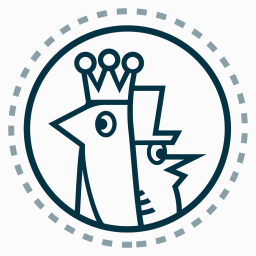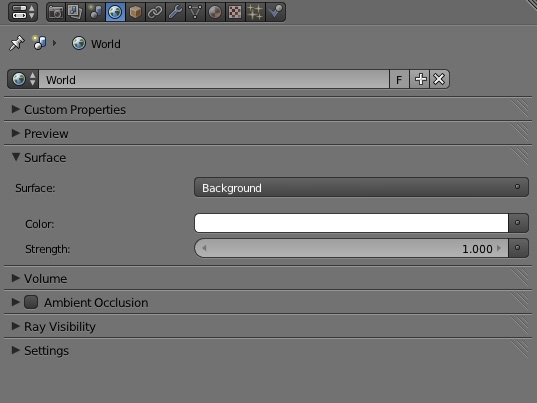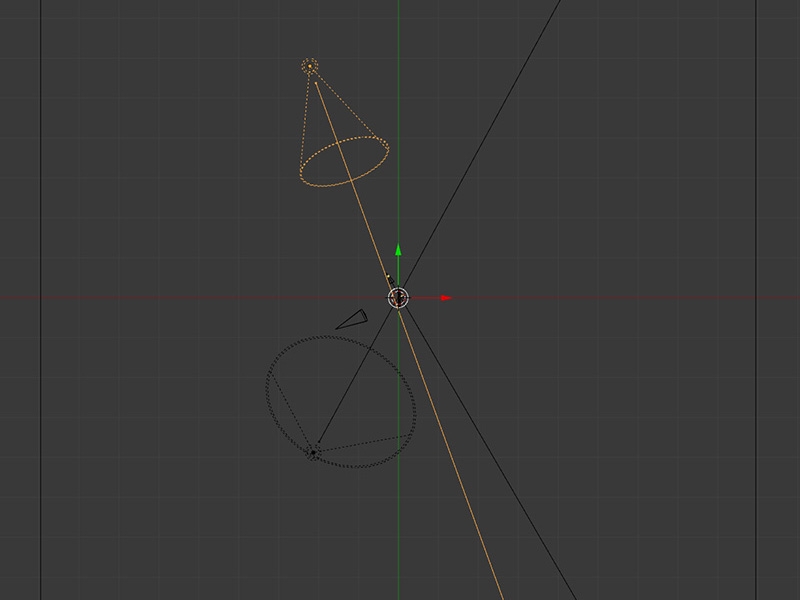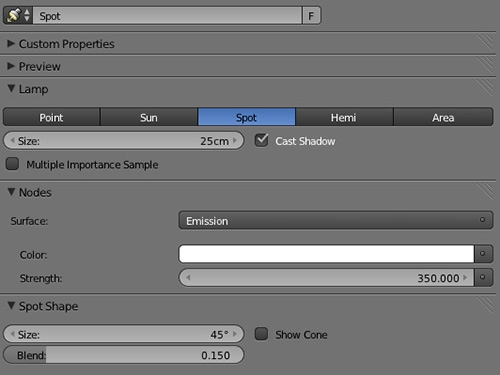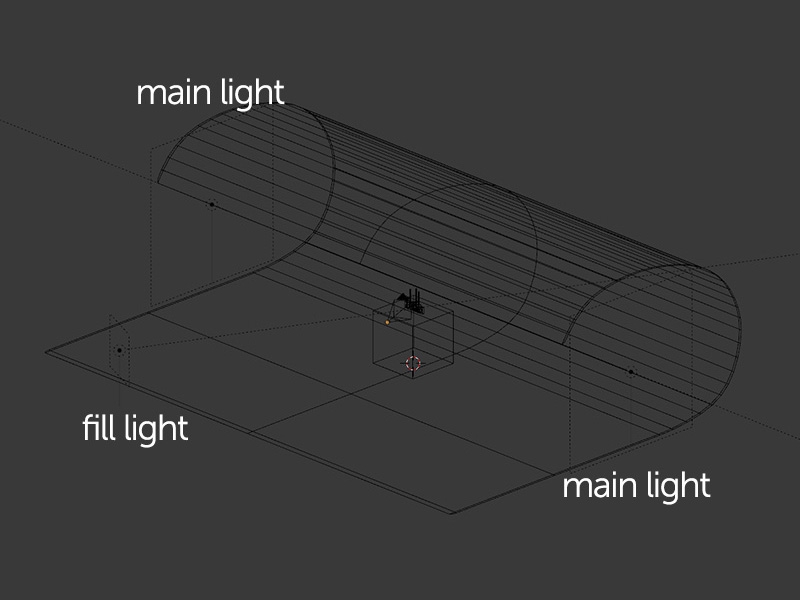Packshot rendering requires a different approach to lighting and shading compared to that used for traditional interior or exterior visualizations. Our aim is to present the product in the best, possible way, very often using only one or two pictures. Final results are usually used in catalogs or brochures so keeping a uniform background and similar look is also very important.
The lighting environment I used for all chocofur products had to be pretty simple and easy to adjust, as there were hundreds of different pictures to render. My method is based on starting with basic environment lighting and adding extra lamps for better shadows and speculars. Sometimes it was also necessary to use HDRI maps for nice looking reflections, but let me describe everything below.
This is the starting point, especially if you're using simple ground plane as your only background. Actually enabling the default, environment light with the strength of 1.0 will produce decently looking results just on the fly. Objects may look a bit flat with no additional shadows or specular reflections, but this method is very good for testing your shaders, textures or UV mapping.
A good solution for enhancing the look of your model would be adding one or two spot lights. I personally prefer these over area or point lights as in my opinion they produce much more realistic results. Actually these are the types of light you'd be using in real life photo studio. Another advantage is the adjustable light cone shape and the blend amount with the environment.
Let's have a look and see what results can be achieved after adding two spot lights to our previous rendering setup. Keep in mind that sometimes it's necessary to significantly increase the spot light strength, especially with Clamp option enabled (I'll be covering this issue in Part 3 ). Stronger light usually burns out the ground floor plane, but gives us nice looking, soft shadows.
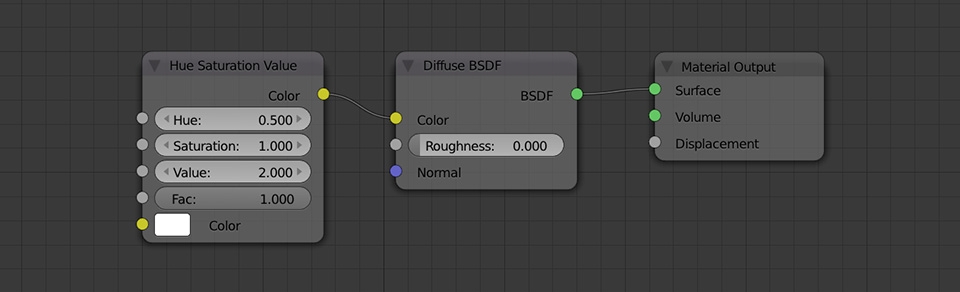
Shiny shaders such as chrome or glass are sometimes very difficult to light properly even with a Bent Mesh background method described in Part 1. This is when I always use HDRI maps together with spot lights and the default white background. The trick is about using the map not as a replacement of the existing lighting environment, but as a source of reflections for our objects.
Blender gives us an amazing node system for Cycles and with its help we can actually create very complex and interesting illumination setups. Below you can see the node scheme I often use for rendering models with shiny materials:
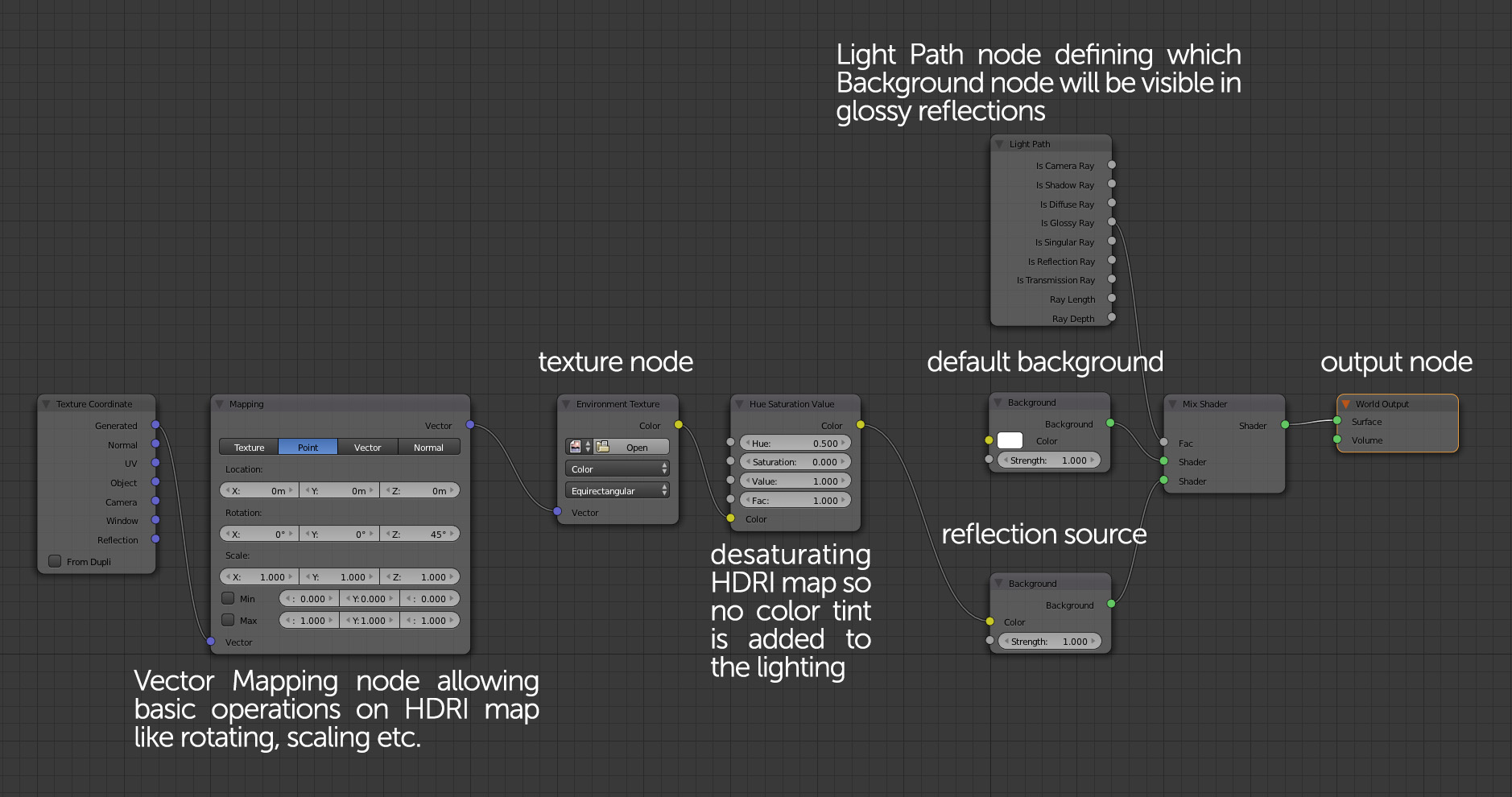
You can click on the image above for more detailed look.


For this type of environment I usually use 2 lamps and these can be area lights - they're faster to setup and their only purpose will be delivering light to the studio. It's different to how we used spot lights in the previous example since they were mainly responsible for generating shadows and specular reflections.
Place the lamps on both sides of the "studio". You can also use additional, smaller lights for illuminating particular parts of the model (read more about fill lights). For this setup I usually switch off the environment light and give the studio a diffuse value over 1.0 to get the pure white background. You can also combine the HDRI map trick with this method.
As mentioned earlier, this studio setup can be used for creating more "artistic" pictures. The easiest way for doing so is changing the colors of main lights to cold on one site and warm on the other.


And that's basically it - as you can see the methods I use aren't anything special. As mentioned in the beginning, the whole secret lies in starting with the easiest and quickest lighting setup and only then, progressively adding light sources until you get the most satisfying results.